Integrating Contextual into a Yola site¶
Requirements¶
This setup assumes that you already have a Contextual account and have setup your App in the Dashboard.
Integration Steps¶
Step 1¶
If you have an existing html widget then move on to Step 2, otherwise, you need to drag and drop an html widget on the index page.
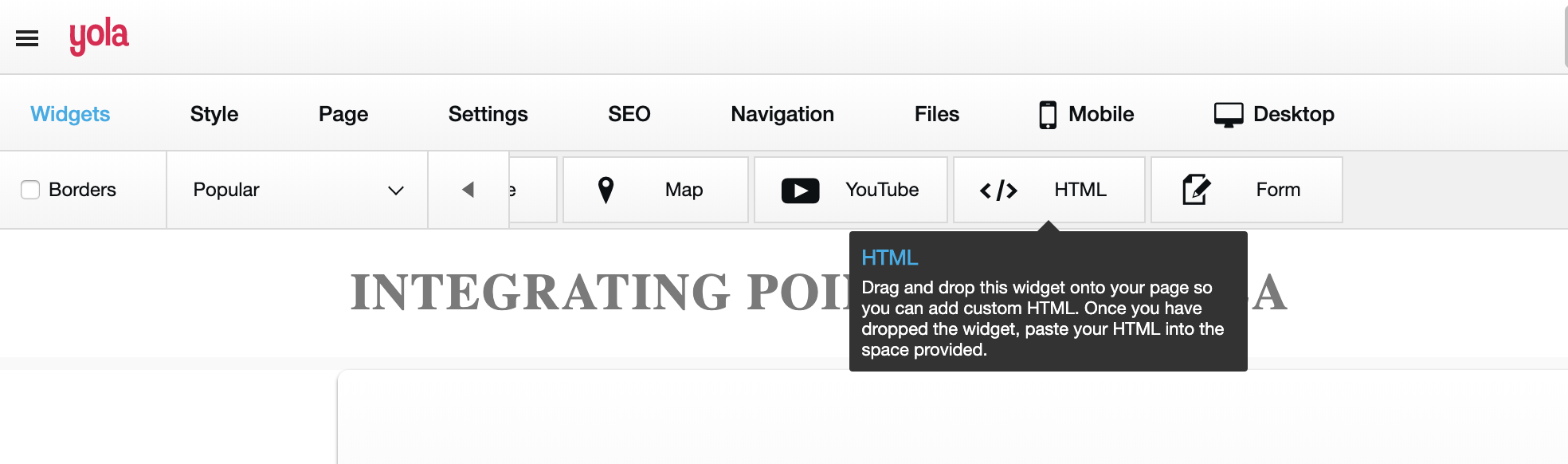
Step 2¶
Once you have an html widget on your index page press edit on the top left hand corner of the widget. Now copy and paste the Contextual scripts into your html widget.
To get the Contextual Javascript snippet and initialisation code, please login to Contextual and go here
Once you are on the settings page select the web section then copy the script and initialisation code into the html widget you created in Step 1.
Once this has been done it should look similar to the image below
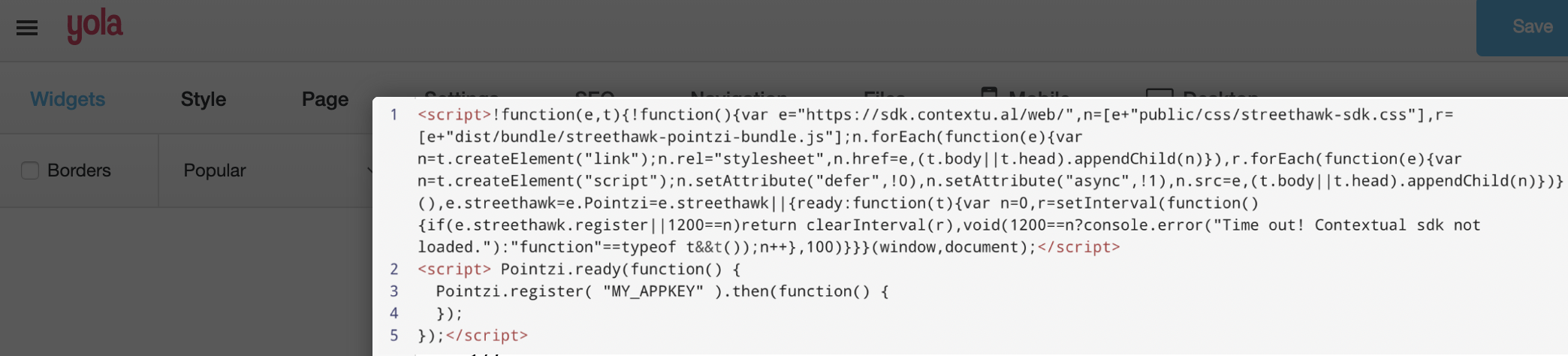
Note
This needs to be done on any page that you want to show Contextual content.
Step 3¶
Check that you have either set USER_ID or removed it from the initialisation script.
Note
USER_ID is the name you want to give to your install-id. This name is up to you. For more info visit the Tagging documentation. When you call register method, USER_ID is optional, you can set it later by sending user_id tag, it is string tag.
Step 4¶
Save the changes that you have made to your site and then go to your Yola site and reload the page.
Video of the Integration steps¶
Troubleshooting¶
If you have any issues integrating Contextual into your Yola site please visit the troubleshooting guide here