Multi-step Guides¶
Intro¶
Multistep Guides let you target your application users and run different Guides based on their response to any of your previously run Guides.
Creating multi-step Guide¶
Let's consider a simple use-case for this example, say you have an initial onboarding flow that will appear on the opening page of your app. Once a user has seen this you then want to show them a video after a minimum of say 3 mins (you want to let them look around first). To do this you will need to link the Guides together using Multi-step filter
Step 1 Create the first Guide¶
Create the first Guide if one has not already been created
Step 2 Select multi-step filter¶
The second Guide will be set up to follow the Guide you created in Step 1.
Create the expirement in the same ways as step 1, then open the Guide
and go to the audience/filter section (image below). You will then need to choose
multi-step filter (highlighted in image below).
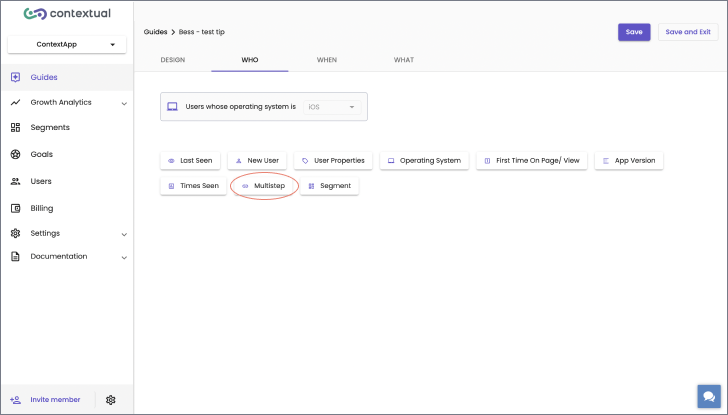
Step 3 Set up the multi-step filter¶
Once you have selected Multi-step filter you will need to complete the filter per the instruction in the image below.
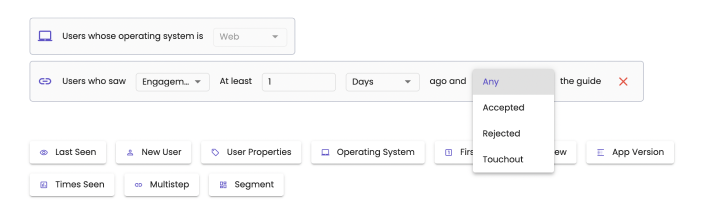
Other setup options¶
There are other options that are available when setting up Multi-step filter.
Delay options¶
You can set the delay to the time you prefer and you have the option of using seconds, minutes, hours and days. Simply use type the number that you would like then use drop down menu to select the period.
How the user interacted¶
In the above example, the "ANY" operator was used, this means that no matter how the user interacts with the Guide the next Guide will get triggered. More info on user interaction here
The other option is to chain together Guide based on the user interaction. For example: Say you want to show a different Guide if the user dismisses the previous Guide compared to if they accept the first Guide. In this case the second Guide you would choose rejected from the drop down (image below). The third Guide you would then select accepted from the drop-down.
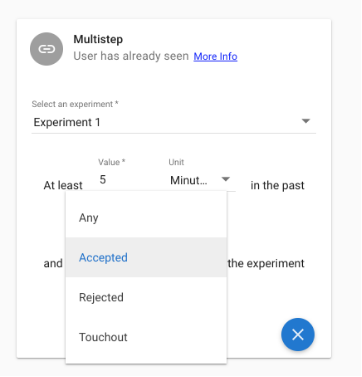
The last option is touch out - If the user touches outside the tip/pop up then they will match the next Guide