Making your first Tip with Contextual¶
Note¶
Please ensure that you have integrated Contextual into your application or that you are using one of our demo apps. This walkthrough also thinks that you have already connected phone and taken your first screenshot. - https://docs.contextu.al/ is also a great place to get started for any questions you may have. You can watch a video demonstration of this document:
Step-by-Step¶
1- First step is to navigate to the guides list page and press the create button in the side panel and then select and create a guide for mobile. (Image below)
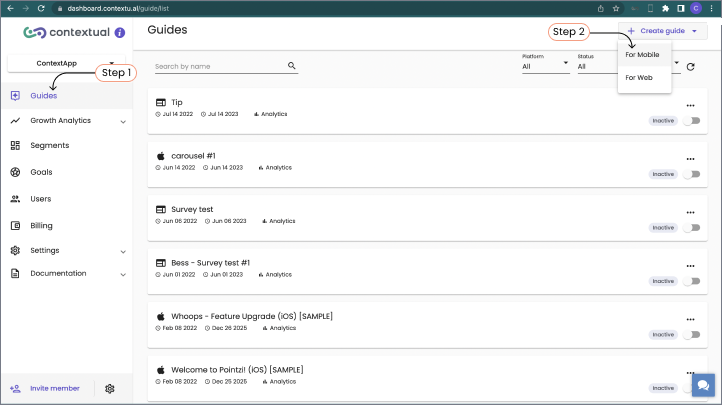
2- The next step is to name the mobile guide and choose the operating system that guide will run on.
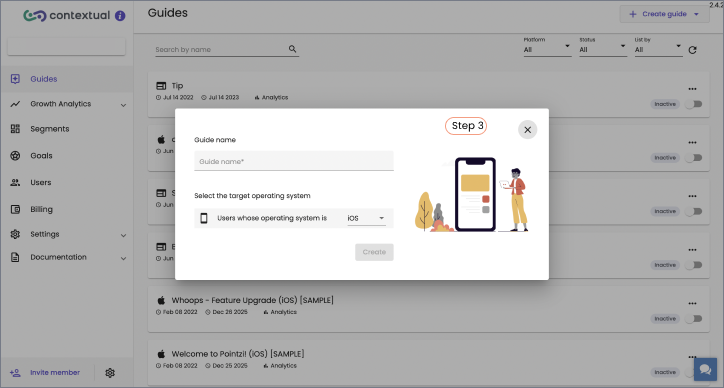
3- Next step is to add the first step of the guide by clicking on the + button
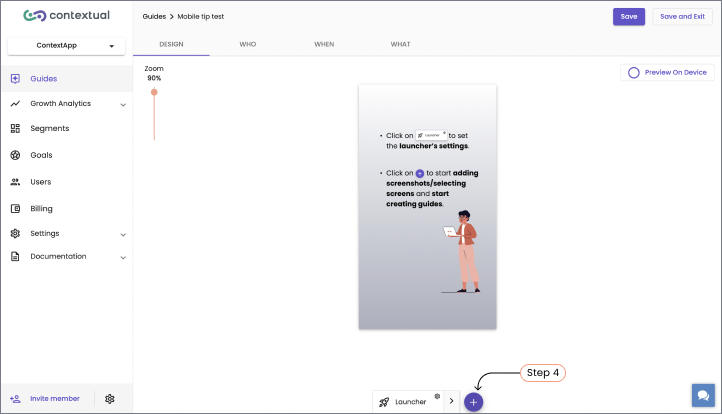
4- Next choose the screen to display the guide on.
Choose to display your guides on any screen, or specific screens from your app.
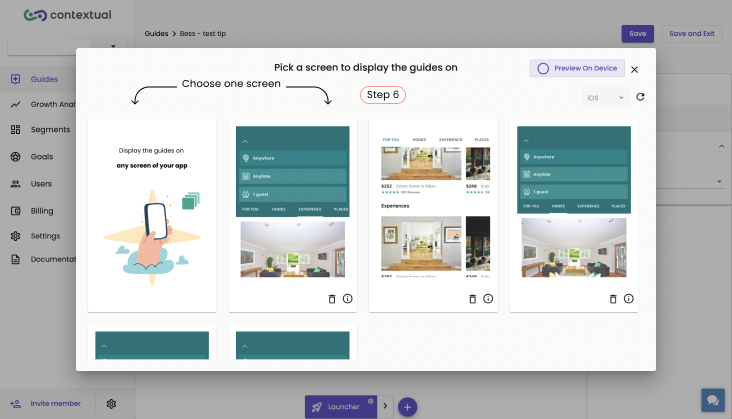
5- Choose a use-case that you want to use
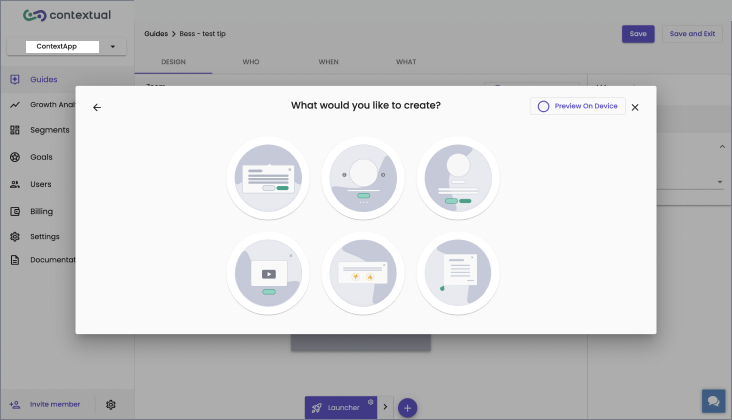
6- Choose a template (we will use the material design template for this example)
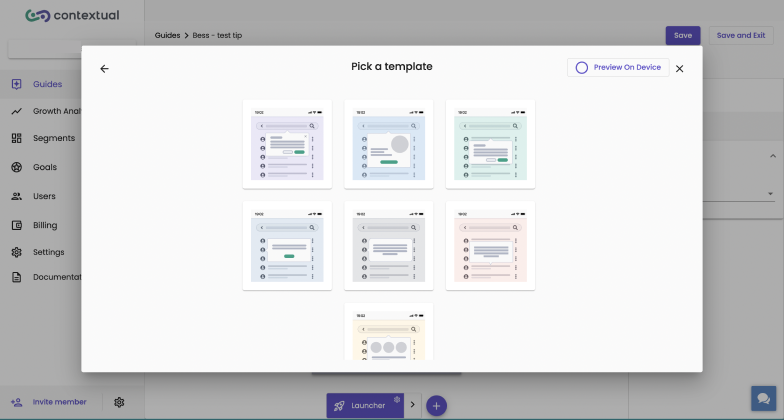
7- Choose which element you want the tip to attach to by clicking on the highlighted blue outline of the different elements in the screen shot. (image below)
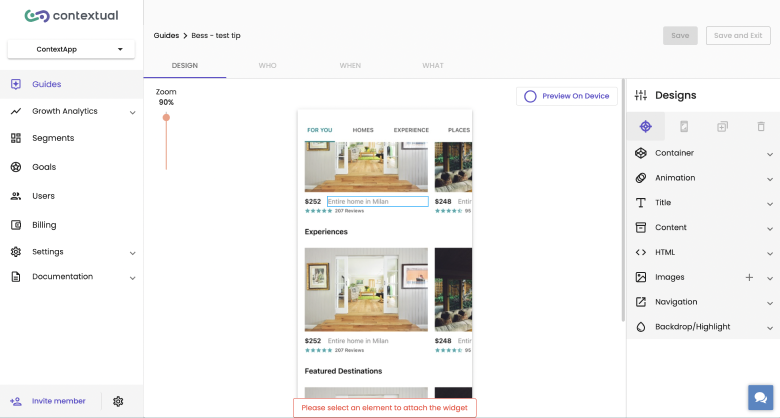
8- You can then select the orientation of the tip, change the design of the guide or change the launcher settings as detailed in the image below.
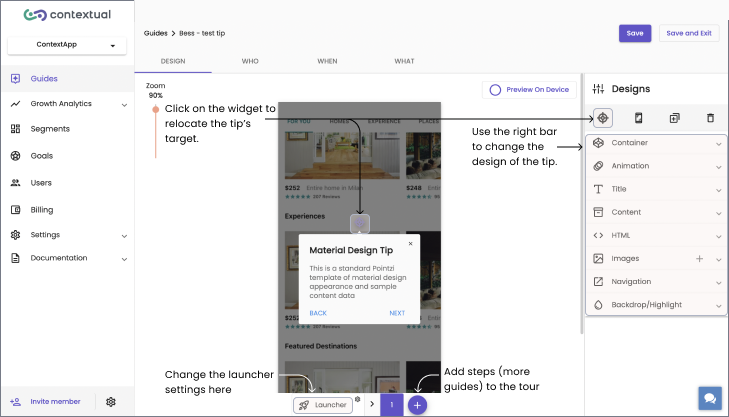
Next step is to change the content by Clicking on the content tab (Image above). You can then change the text font colour etc by clicking on the advanced menu of the content tab.
Final step is to click on the save button and then you set who, when and where will see the guide. (Images Below). For this example the target audience is just iOS users as that is what device the screenshot was taken in.
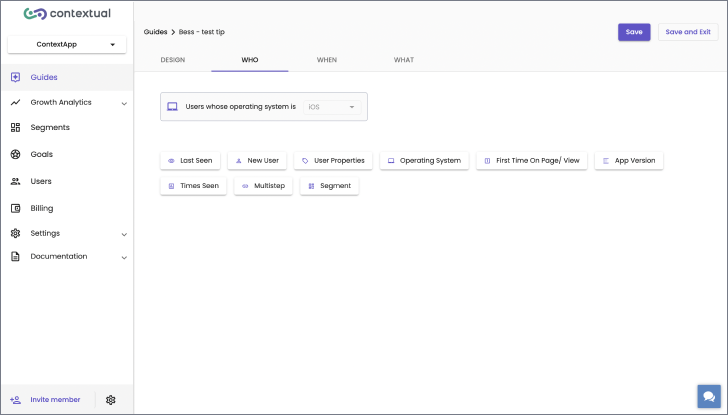
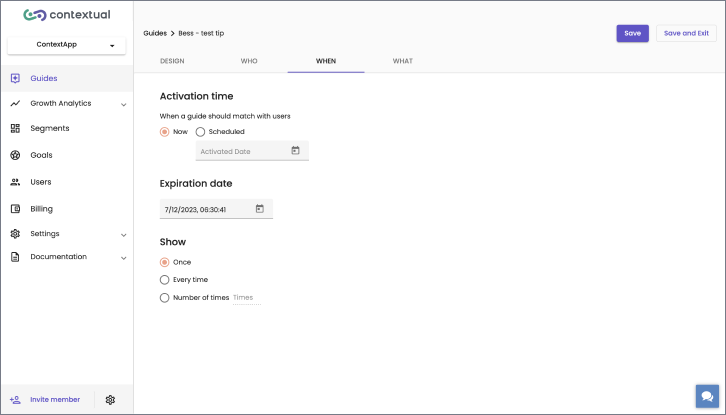
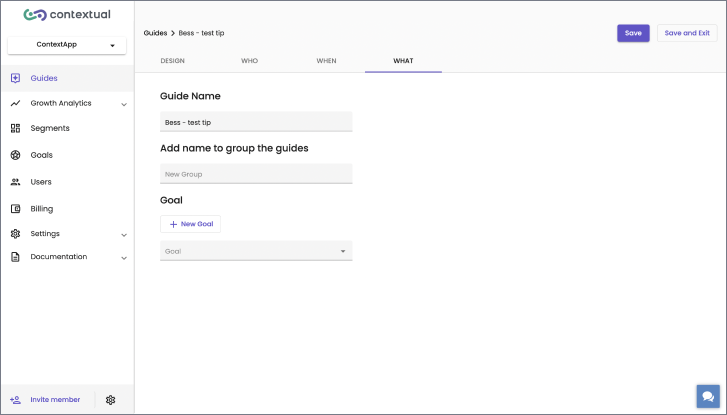
If you want to know more about targeting more specific user groups please contact us either through the chat or at support@contextu.al.